Overview
Let me show you everything you can do with Hide Anything.
Hide Anything allows you to selectively hide content or pieces of content on various parts of your site so it is only visible where you want to show it. For example, here are some of the common use cases for this handy plug-in.
- Hide posts from your homepage
- Hide posts from “recent articles” widgets
- Show certain posts only to logged in users and hide them from everyone else
- Schedule when a product page should become available
- Schedule hiding a product automatically when a sale ends
- Hide parts of a post on mobile
- Hide certain pages from search engines
- Make parts of a post visible only for a certain period of time
- Schedule post revisions
- Hide notes on your posts so only other writers in the editor can see them
- And more!
How does it work?
Before diving into the detailed list of features, It is relevant to point out that the plugin hides things before the page is called, meaning the content is not shown in the code at all. This is important because of two reasons
- The site ‘s performance is not affected as it is not making unnecessary requests
- Search engines do not see content and don’t index it
Features
Hide posts (and pages, products, etc) from certain sections
Hide Anything allows you to manage the visibility of posts so you can hide and show them at will. You can choose to hide them completely or restrict them to certain areas of the site.
Hide Anything can do this for posts, pages,WooCommerce products, or any type of custom post types, including those created by the theme or other plugins. From this point I’ll refer to all of them simply as “posts”, but it works with all of them.
The sections that you can turn on and off visibility for posts are the following:
- Homepage
- Archive pages (author, category, tag, and date archives)
- WordPress search results
- RSS Feeds
- Widgets, sitemaps, and other custom post lists
- For users who are not logged in
There is also an option that allows you to hide all the content directly on the post’s URL.
Hide content from search engines
There are some pages on your that you might not want search engines to index. Hide Anything allows you to add a “no index” tag that tells them not to crawl that particular page or post.
Hide individual paragraphs, images, tables, etc
If you use WordPress’ default modern editor (Gutenberg), Hide Anything allows you to hide them individually. This is useful when you are working on parts of a post that you don’t want to publish yet but you want the rest of the post to be visible, or to add notes for other writers, keep to-do lists that shouldn’t appear on the final post, etc.
This feature works with all block types, even custom ones added by your theme of other plugins.
You can also hide certain blocks from logged out visitors. This allows you to offer premium content to logged in users, incentivize signups to your site, or have content that is only visible to other writers or staff members.
Please note that this feature is only available for the Gutenberg editor blocks. If your theme uses the old classic editor or a custom editor, it won’t be available. The rest of the features will still work.
Hide specific content on mobile, tablets, or desktop
Blocks can also be individually hidden on certain views, like mobile. This is useful when you want to have different versions of an image show on each view, or maybe to add notes on how to use your site on a desktop browser.
Scheduling
One of the coolest features of Hide Anything is being able schedule all the hiding/showing options mentioned above by setting a start and end date.
This is great for those times where you want to display a temporary message on a page, add a revision to a post at a certain date, or hide a product after a sale.
Scheduling is available for whole posts (or pages, products, etc.) as well as individual blocks of content.
Screenshots
Click to enlarge
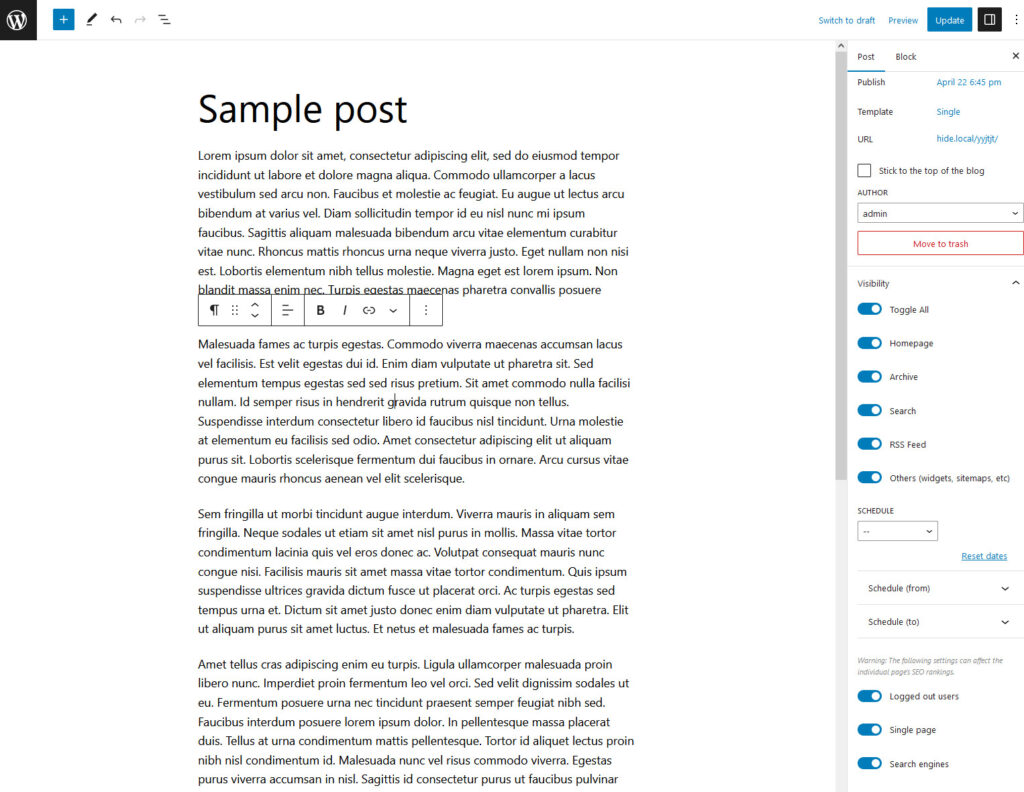
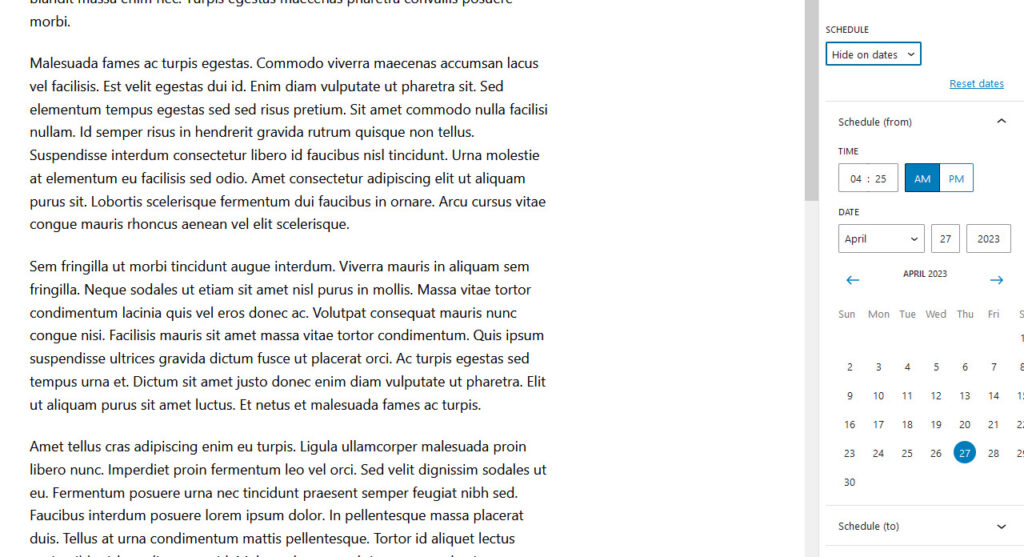
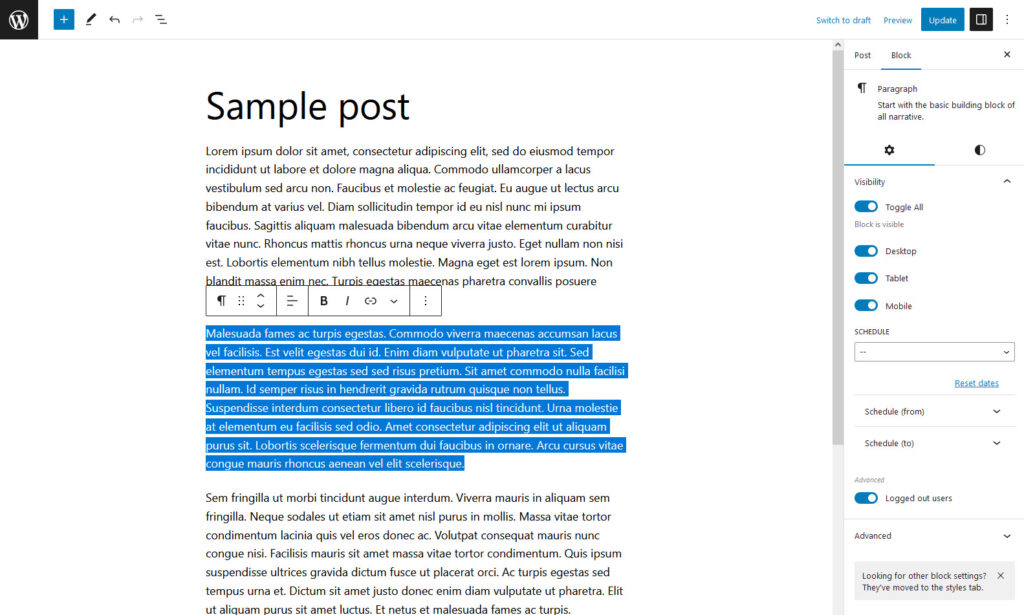
Contact and Support
Our direct e-mail address is included in the help file that comes with your plugin. We’ll be happy to help if you have questions.